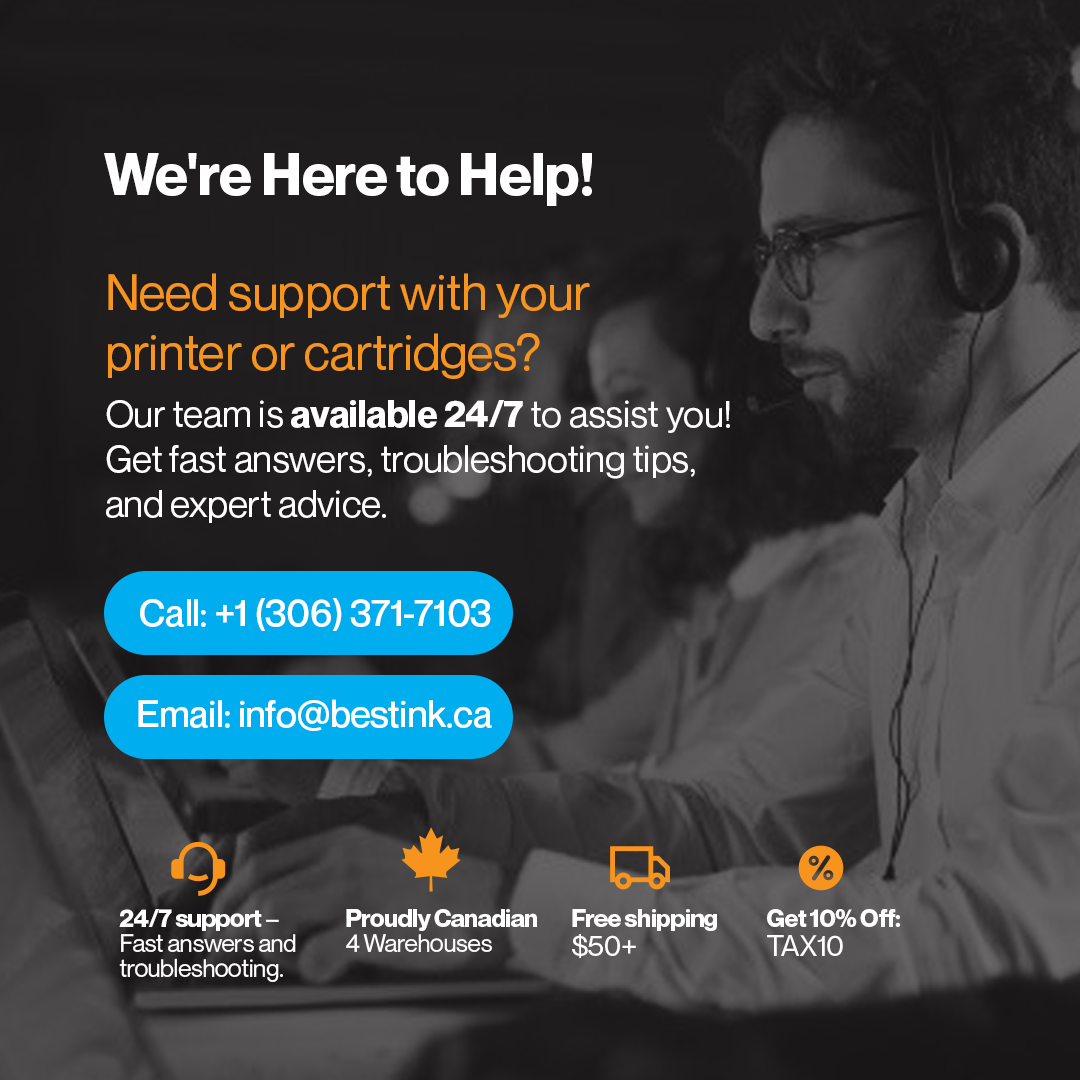
Questions fréquemment posées
Besoin d'aide pour trouver des informations ? Parcourez les catégories ci-dessous.
Politique
Politique de retour et de garantie
Chez BestInk.ca, nous nous engageons à vous fournir des encres et des toners de haute qualité auxquels vous pouvez faire confiance. Si quelque chose ne va pas, nous le corrigerons.
Garantie d'un an
Toutes nos cartouches d'encre et de toner sont garanties un an. Si votre cartouche ne fonctionne pas correctement ou n'est pas reconnue par votre imprimante, nous la remplacerons sans poser de questions.
Retours gratuits pour les articles défectueux
Si vous recevez un produit défectueux, nous prendrons en charge les frais de retour et procéderons à un remboursement complet ou à un remplacement, selon votre préférence.
Comment demander un retour ou un remplacement
Si vous rencontrez un problème :
Envoyez-nous un courriel à info@bestink.ca
Incluez votre numéro de commande et une brève description du problème
Notre équipe vous répondra dans un délai d'un jour ouvrable pour vous aider à résoudre le problème.
Questions courantes
L’utilisation de cartouches non OEM annulera-t-elle la garantie de mon imprimante ?
Non. L'utilisation de cartouches compatibles ou reconditionnées n'annulera PAS la garantie de votre imprimante. La loi fédérale interdit aux fabricants d'annuler les garanties simplement parce que vous utilisez des cartouches alternatives au lieu de produits OEM.
Quelle est la différence entre les cartouches OEM, compatibles et reconditionnées ?
- OEM : Fabriqué par le fabricant d'origine de l'imprimante (par exemple, HP, Canon).
- Compatible : Nouvelles cartouches fabriquées par des fabricants tiers conçues pour fonctionner comme les OEM mais non affiliées à la marque de l'imprimante.
- Reconditionné : Cartouches OEM usagées nettoyées, remplies et testées par des professionnels pour être réutilisées.
Quels sont les principaux avantages de l’utilisation de cartouches d’encre ou de toner compatibles ?
- Coût inférieur à celui des cartouches OEM
- Qualité d'impression et rendement de page similaires
- Respectueux de l'environnement (surtout reconditionné)
- Largement disponible pour la plupart des grandes marques
- Convient à une utilisation à la maison, au bureau et en entreprise sans compromettre les performances
Pourquoi les cartouches compatibles sont-elles généralement moins chères que les cartouches OEM ?
- Les fabricants compatibles évitent les coûts de recherche, de développement, de marque et de marketing OEM
- Ils fabriquent souvent en utilisant des matériaux et des emplacements alternatifs, réduisant ainsi les coûts
- Les ventes directes ou en ligne réduisent les marges des détaillants
- Conçu pour être rentable pour les utilisateurs soucieux de leur budget
Que signifie « rendement de page » et comment est-il calculé ?
Le rendement de page estime le nombre de pages qu'une cartouche peut imprimer avant de manquer d'encre ou de toner.
Il est calculé sur la base des normes ISO/IEC en supposant une couverture de page de 5 % (5 % d'une page recouverte d'encre/toner).
Le rendement réel varie en fonction des paramètres d’impression, du type de papier et du contenu du document.
Quelle est la différence entre les cartouches à rendement standard et à rendement élevé ?
- Rendement standard : contient moins d'encre/toner, convient aux utilisateurs légers.
- Haut rendement (XL ou HY) : Contient plus d'encre/toner, adapté à l'impression à volume élevé, offrant un coût par page inférieur et moins de remplacements.
Comment un client peut-il s’assurer qu’une cartouche compatible convient à son modèle d’imprimante ?
- Vérifiez le numéro de modèle exact de l'imprimante sur l'imprimante ou dans le manuel
- Reportez-vous aux numéros de modèle de cartouche dans le guide de l'imprimante ou aux cartouches précédentes
- Vérifiez la compatibilité sur les sites Web des vendeurs ou sur l'emballage
- Contactez le service client en cas de doute avant d'acheter
Dépannage
Pourquoi ma nouvelle cartouche s'affiche-t-elle comme vide ou faible lorsque je l'installe dans mon imprimante ?
Certaines cartouches reconditionnées peuvent afficher des messages « vides » ou « faible niveau d’encre » en raison des limitations de conception du fabricant d’équipement d’origine.
Ces alertes sont souvent inexactes. Vous pouvez les contourner en cliquant sur « OK » ou « Continuer » .
Pour les cartouches à jet d'encre Canon, maintenez enfoncé le bouton STOP/RESET ou RESUME (généralement un triangle à l'intérieur d'un cercle) pendant 10 secondes, puis relâchez-le pour effacer l'invite.
Pourquoi mon imprimante affiche-t-elle « Cartouche usagée, rechargée ou contrefaite détectée » ou « Cartouches précédemment utilisées installées » après avoir installé vos cartouches ?
Ce message s'affiche car vous avez installé des cartouches non OEM. Appuyez simplement sur « Continuer » , « Accepter » , « Oui » ou « OK » pour ignorer l'alerte et poursuivre l'impression.
Pourquoi est-ce que je reçois une erreur indiquant que la cartouche n'est pas reconnue ?
Cette erreur signifie généralement que l’imprimante ne peut pas détecter correctement la puce de la cartouche.
Pour résoudre ce problème :
- Confirmez que vous disposez du bon modèle de cartouche pour votre imprimante.
- Nettoyez délicatement les contacts de la cartouche avec un chiffon sec non pelucheux ou une gomme en caoutchouc pour éliminer les débris.
- Assurez-vous que la cartouche est fermement installée et correctement placée.
- Remarque : les mises à jour récentes du micrologiciel de l'imprimante peuvent bloquer les cartouches non OEM. Si le problème persiste, contactez le service client.
Comment améliorer la qualité d’impression si les pages s’impriment mal ou sont vierges ?
Exécutez le cycle de nettoyage de l'imprimante ou de la tête d'impression . Cette option se trouve généralement dans le menu Outils ou Configuration de l'imprimante, ou sous l'onglet Services du logiciel de l'imprimante.
Consultez le manuel de votre imprimante si vous ne trouvez pas cette fonctionnalité.
Quelles sont les causes courantes des traînées, des images fantômes ou des impressions décolorées sur les imprimantes HP LaserJet et comment puis-je les résoudre ?
Causes :
- Tambour d'imagerie ou unité de fusion usé
- Niveau de toner faible ou cartouche défectueuse
- Rouleau de transfert ou miroir laser sale
- Type de papier incorrect
Solutions:
- Remplacer la cartouche de toner ou le tambour d'imagerie
- Nettoyer les composants internes de l'imprimante
- Utilisez le type de papier approprié recommandé par le fabricant de l'imprimante
- Exécutez des diagnostics de qualité d'impression ou des cycles de nettoyage à partir du menu de l'imprimante
Imprimantes Brother
Comment remplacer une cartouche de toner dans une imprimante Brother ?
- Ouvrez le capot avant de l'imprimante.
- Retirez l’ensemble tambour et toner.
- Appuyez sur le verrou vert/bleu pour libérer la cartouche de toner du tambour.
- Déballez le nouveau toner et secouez-le doucement d'un côté à l'autre.
- Insérez le nouveau toner dans le tambour jusqu'à ce qu'il s'enclenche.
- Réinstallez l’unité tambour/toner dans l’imprimante et fermez le capot.
Quelles précautions faut-il prendre avant de remplacer une cartouche de toner ?
- Éteignez l’imprimante et débranchez-la si nécessaire.
- Laissez l’imprimante refroidir.
- Évitez de toucher la surface verte du tambour.
- Gardez la cartouche à l’abri de la lumière directe du soleil ou de l’éclairage intérieur intense.
Quelles mesures un utilisateur doit-il prendre si l’imprimante affiche « Remplacer le toner » mais qu’un nouveau toner a déjà été installé ?
- Retirez et réinstallez le toner pour vous assurer qu'il est correctement installé.
- Vérifiez si vous avez accidentellement laissé le joint de protection en place.
- Effectuez une réinitialisation du toner (le processus manuel varie selon le modèle).
- Assurez-vous que le toner est compatible avec votre modèle Brother spécifique.
Comment savoir quand il est temps de remplacer le tambour d'une imprimante Brother ?
- Vous verrez des messages tels que « Remplacer la batterie » ou « Fin de batterie bientôt » sur l'écran.
- La qualité d'impression peut se dégrader (impressions décolorées, stries, points blancs).
- Vous pouvez vérifier la durée de vie du tambour via le menu de l'imprimante ou le logiciel.
Quelle est la différence entre la cartouche de toner et le tambour d'une imprimante Brother ?
- La cartouche de toner contient la poudre (toner) utilisée pour l'impression.
- L'unité tambour transfère le toner sur le papier à l'aide de l'électricité statique.
Dans les imprimantes Brother, ils sont séparés et peuvent devoir être remplacés à des moments différents.
Comment réinitialiser le compteur de toner après avoir installé un nouveau toner dans une imprimante Brother ?
- Ouvrez le capot avant.
- Appuyez sur « Effacer » ou « Retour » (selon le modèle).
- Utilisez les touches fléchées pour sélectionner votre type de toner (standard ou haut rendement).
- Appuyez sur OK pour confirmer et fermer le couvercle.
( Remarque : les étapes peuvent varier légèrement selon le modèle – consultez le manuel. )
Comment réinitialiser le compteur du tambour après avoir remplacé l'unité tambour dans une imprimante Brother ?
- Ouvrez le capot avant.
- Appuyez sur le bouton « OK » et maintenez-le enfoncé jusqu’à ce que le menu « Unité tambour » apparaisse.
- Appuyez sur la touche fléchée pour sélectionner « Oui » et confirmer.
- Fermez le couvercle.
( Il est important de le faire pour éviter les invites de remplacement nécessaires. )
Quel message apparaîtra lorsque le tambour approche de la fin de sa durée de vie ou doit être remplacé sur une imprimante Brother ?
- « Bientôt la fin du tambour »
- « Remplacer le tambour »
« Tambour presque terminé » Ces messages indiquent qu'il est temps d'inspecter ou de remplacer le tambour.
Pouvez-vous continuer à imprimer si l'imprimante Brother affiche « Fin du tambour bientôt » ? Quels sont les risques ?
Oui, vous pouvez continuer à imprimer pendant une courte période.
Cependant, la qualité d'impression peut se dégrader et vous risquez d'endommager l'imprimante ou de provoquer des bourrages papier si le tambour s'use complètement.
Pourquoi est-il important d’utiliser le bon modèle de toner et de tambour pour votre imprimante Brother ?
- Les cartouches incorrectes peuvent ne pas convenir ou ne pas être reconnues.
- La qualité d’impression peut en souffrir.
- Cela peut provoquer des erreurs d’imprimante ou endommager les composants internes.
Vérifiez toujours le modèle de cartouche par rapport aux spécifications de votre imprimante.
Comment pouvez-vous vérifier la durée de vie restante du tambour ou du toner d'une imprimante Brother à partir du menu de l'imprimante ?
- Accédez au menu de l'imprimante sur l'écran.
- Accédez à « Informations sur la machine » ou « Informations sur les fournitures ».
- Sélectionnez « Durée de vie du toner » ou « Durée de vie du tambour ».
Certains modèles permettent également la vérification via le logiciel Brother sur votre ordinateur.
Que devez-vous faire si une imprimante Brother affiche « Toner faible » mais que les impressions sont toujours claires ?
- Retirez délicatement le toner et secouez-le d’un côté à l’autre pour redistribuer la poudre de toner.
- Réinsérez et continuez l'impression.
- Surveillez la qualité d'impression, mais vous pouvez généralement obtenir beaucoup plus de pages avant qu'il ne soit vraiment épuisé.
Pourquoi les imprimantes Brother nécessitent-elles des composants de tambour et de toner séparés, contrairement à certaines autres marques ?
- Brother conçoit ses imprimantes de cette manière pour réduire les déchets et les coûts.
- Les utilisateurs peuvent remplacer uniquement le composant usé (toner ou tambour), ce qui le rend plus économique à long terme.
Imprimantes Lexmark
Comment remplacer une cartouche de toner dans une imprimante Lexmark ?
- Ouvrez le capot avant/supérieur de l’imprimante.
- Saisissez la poignée de la cartouche de toner et retirez-la.
- Déballez le nouveau toner et secouez-le doucement d'un côté à l'autre.
- Insérez-le fermement jusqu'à ce qu'il s'enclenche.
- Fermez le capot. L'imprimante détectera le nouveau toner.
Quelle est la différence entre la cartouche de toner et l’unité d’imagerie dans une imprimante Lexmark ?
- La cartouche de toner contient la poudre de toner utilisée pour l'impression.
- L'unité d'imagerie (unité tambour) transfère le toner sur le papier.
Dans la plupart des imprimantes Lexmark, il s’agit de composants distincts qui doivent être remplacés individuellement.
Comment savoir quand remplacer l’unité d’imagerie (tambour) dans une imprimante Lexmark ?
- L'imprimante affichera des messages tels que « Remplacer l'unité d'imagerie » ou « Unité d'imagerie faible ».
- Des problèmes de qualité d'impression (traces, images fantômes, impressions décolorées) peuvent également indiquer qu'il est temps de le remplacer.
Comment réinitialiser les messages du toner ou de l'unité d'imagerie dans une imprimante Lexmark ?
- Les imprimantes Lexmark détectent généralement automatiquement les nouveaux consommables.
- Sinon, accédez au « Menu Fournitures » via le panneau de configuration.
- Sélectionnez le composant (toner ou unité d’imagerie), puis choisissez « Réinitialiser » ou « Remplacer par un nouveau ».
( Les étapes exactes varient selon le modèle — consultez le guide de l’utilisateur. )
Pouvez-vous continuer à imprimer si l’imprimante affiche « Toner faible » ou « Unité d’imagerie faible » ?
Oui, mais seulement pour une courte période.
Continuer à imprimer peut entraîner une mauvaise qualité d'impression ou l'arrêt éventuel de l'appareil jusqu'à son remplacement.
Pourquoi est-il important d’utiliser le bon modèle de toner et d’unité d’imagerie dans les imprimantes Lexmark ?
- Les imprimantes Lexmark sont spécifiques à chaque modèle et utilisent des puces pour identifier les consommables.
- Les fournitures incorrectes ou incompatibles peuvent ne pas être reconnues.
- Cela peut entraîner des messages d’erreur, une mauvaise qualité d’impression ou un dysfonctionnement de l’imprimante.
Comment vérifier les niveaux de toner ou d'unité d'imagerie sur une imprimante Lexmark ?
- Utilisez le menu « État des fournitures » sur l’écran de l’imprimante.
- Accédez à « Rapports » > « Statistiques de l’appareil » ou « Informations sur les fournitures ».
- Vous pouvez également imprimer une « page d’état du périphérique » à partir du panneau de commande.
Que devez-vous faire si l’imprimante ne reconnaît pas une cartouche de toner compatible nouvellement installée ?
- Éteignez l’imprimante et réinstallez la cartouche.
- Assurez-vous que la puce est propre et non endommagée.
- Vérifiez qu'il s'agit du bon modèle pour votre imprimante.
- Si cela ne fonctionne toujours pas, essayez un cycle d'alimentation ou consultez le fournisseur pour un remplacement.
Comment remplacer l'unité d'imagerie (tambour) dans une imprimante Lexmark ?
- Éteignez et débranchez l’imprimante.
- Ouvrez le capot de l'imprimante et retirez-le
la cartouche de toner. - Retirez l’unité d’imagerie avec précaution.
- Déballez la nouvelle unité d’imagerie et insérez-la jusqu’à ce qu’elle s’enclenche.
- Réinsérez la cartouche de toner et fermez le couvercle.
- Remettez l’imprimante sous tension et suivez les instructions à l’écran si vous y êtes invité.
Quel message s'affiche lorsque l'unité d'imagerie ou le toner de l'imprimante Lexmark doit être remplacé ?
Les messages peuvent inclure :
- « Remplacer l'unité d'imagerie »
- « Unité d'imagerie faible »
- « Toner faible »
- « Remplacer la cartouche »
Ceux-ci apparaîtront souvent avec les niveaux de fournitures sur l'écran de l'imprimante ou dans le logiciel de l'ordinateur.
Les imprimantes Lexmark nécessitent-elles une réinitialisation manuelle après le remplacement du toner ou du tambour ?
Dans la plupart des modèles Lexmark plus récents, aucune réinitialisation manuelle n’est nécessaire : l’imprimante reconnaît les nouveaux composants via la puce.
Toutefois, si nécessaire, les réinitialisations peuvent être effectuées via le panneau de configuration sous « Fournitures ».
Menu » > « Réinitialiser » ou « Remplacer la fourniture ».
Pourquoi certaines imprimantes Lexmark cessent-elles complètement d’imprimer lorsque le toner est faible ou vide ?
Les imprimantes Lexmark utilisent des capteurs de niveau de toner
et un suivi basé sur une puce pour garantir la qualité d'impression et éviter les dommages.
Une fois que le toner atteint un niveau critique, l'imprimante peut empêcher toute impression supplémentaire pour éviter de mauvais résultats ou d'endommager les pièces internes.
Imprimantes HP
Comment remplacer une cartouche d’encre ou de toner dans une imprimante HP ?
Imprimantes à jet d'encre :
- Allumez l’imprimante et ouvrez la porte d’accès aux cartouches d’encre.
- Attendez que le chariot se déplace vers le centre.
- Appuyez pour libérer l'ancienne cartouche et retirez-la.
- Déballez la nouvelle cartouche, retirez le ruban de protection et insérez-la dans la fente.
- Fermez la porte d'accès.
- Imprimantes LaserJet (Toner) :
- Ouvrez le capot avant/supérieur.
- Retirez la cartouche de toner.
- Déballez le nouveau toner et secouez-le doucement pour répartir la poudre de toner.
- Insérez-le jusqu'à ce qu'il s'enclenche.
- Fermez le couvercle.
Quelle est la différence entre les cartouches d’encre et les cartouches de toner dans les imprimantes HP ?
- Les cartouches d’encre contiennent de l’encre liquide et sont utilisées dans les imprimantes à jet d’encre HP DeskJet, OfficeJet et ENVY .
-
Les cartouches de toner contiennent du toner en poudre sèche et sont utilisées dans les imprimantes HP LaserJet .
Chaque type est conçu spécifiquement pour la technologie d'impression de l'appareil.
Comment réinitialiser l'avertissement « faible niveau d'encre » ou « faible niveau de toner » sur les imprimantes HP ?
Pour les cartouches d'encre :
- Le remplacement de la cartouche efface généralement l’avertissement.
- Vous devrez peut-être nettoyer les contacts de la cartouche ou réinitialiser l'imprimante.
Pour le toner :
- Certains modèles nécessitent une réinitialisation manuelle de la puce de toner ou du compteur (généralement avec une puce compatible).
- La plupart des imprimantes HP détectent automatiquement le nouveau toner s'il est reconnu.
Pouvez-vous continuer à imprimer après avoir reçu un message « faible niveau d'encre » ou « faible niveau de toner » ?
Oui, mais avec
prudence:
Vous pouvez généralement continuer à imprimer avec un niveau d’encre faible jusqu’à ce que la qualité d’impression se détériore.
- Avec le toner , vous pourrez peut-être retirer la cartouche et la secouer pour redistribuer le toner.
- Finalement, l'imprimante peut cesser complètement d'imprimer jusqu'à ce qu'un remplacement soit installé.
Que devez-vous faire si une nouvelle cartouche d’encre ou de toner HP n’est pas reconnue ?
- Éteignez l’imprimante et réinstallez la cartouche.
- Assurez-vous que la cartouche est correctement installée et que le ruban de protection est retiré.
- Vérifiez la présence de débris sur la puce ou les contacts.
- Mettre à jour le firmware de l'imprimante.
- S'il s'agit d'une cartouche compatible , la puce peut ne pas être détectée en raison des mises à jour du micrologiciel. Contactez votre fournisseur.
Comment un client peut-il vérifier le niveau d’encre ou de toner restant sur une imprimante HP ?
- Utilisez l’ application HP Smart sur votre téléphone ou votre ordinateur.
- Accédez à l' écran d'affichage de l'imprimante (si disponible) > « Fournitures » ou « Niveaux d'encre ».
- Pour les modèles plus anciens, imprimez une page d’état des consommables à partir du menu de l’imprimante.
Comment les programmes HP Instant Ink et HP+ affectent-ils l’utilisation des cartouches ?
- HP Instant Ink propose une livraison d'encre par abonnement. Les cartouches envoyées dans le cadre de ce forfait sont suivies et ne fonctionneront pas sans abonnement actif.
- HP+ nécessite de l'encre HP authentique pendant toute la durée de vie de l'imprimante et peut bloquer les cartouches tierces.
Les deux programmes limitent l’utilisation de cartouches compatibles ou rechargées.
Pourquoi mon imprimante HP indique-t-elle « Cartouche usagée ou contrefaite détectée » ?
Ce message apparaît si une cartouche non HP ou rechargée est détectée.
- Cela peut être dû à des mises à jour du micrologiciel qui bloquent les cartouches tierces.
- Vous pouvez généralement continuer l’impression en sélectionnant « OK » ou « Continuer », sauf si cela est bloqué par HP+.
- Utilisez des cartouches compatibles de haute qualité avec des puces mises à jour pour éviter cela.
Quelle est la différence entre les cartouches HP Standard, XL et High-Yield ?
- Standard : Moins de pages, coût initial inférieur.
- XL/High-Yield : Rendement de page plus élevé, meilleur
coût par page, moins de remplacements.
Idéal pour les bureaux ou les impressions fréquentes.
Comment nettoyer les contacts des cartouches d’encre sur une imprimante HP ?
- Éteignez l’imprimante et débranchez-la.
- Retirez la cartouche.
- Utilisez un chiffon non pelucheux légèrement humidifié avec de l’eau distillée pour essuyer délicatement les contacts électriques.
- Laissez sécher quelques minutes avant de réinsérer.
Que devez-vous faire si la qualité d’impression est mauvaise après l’installation d’une nouvelle cartouche ?
- Exécutez un nettoyage de la tête d’impression à partir du menu de l’imprimante ou de l’application HP Smart.
- Assurez-vous que le ruban protecteur a été retiré.
- Alignez la tête d'impression après l'installation (demandé automatiquement sur de nombreux modèles).
- Si vous utilisez une cartouche compatible, testez-la auprès d'un fabricant d'équipement d'origine pour éliminer les problèmes de cartouche.
L’utilisation de cartouches compatibles peut-elle annuler la garantie de l’imprimante HP ?
Non. En vertu des lois sur la protection des consommateurs (comme au Canada et aux États-Unis), HP ne peut pas annuler la garantie uniquement pour l'utilisation de cartouches tierces ou rechargées, à moins que la cartouche
provoque les dégâts.
Imprimantes Canon
Quelle est la différence entre les cartouches d'encre Canon PG et CL ?
- Les cartouches PG sont des cartouches d'encre noire (souvent à base de pigments pour un texte net).
- Les cartouches CL sont des cartouches d'encre couleur
(généralement à base de colorants pour des couleurs éclatantes). La plupart des imprimantes à jet d'encre Canon utilisent les deux types d'encre pour une qualité d'impression optimale.
Comment remplacer une cartouche d'encre Canon dans une imprimante à jet d'encre ?
- Allumez l’imprimante et ouvrez le capot d’accès aux cartouches.
- Attendez que le chariot de cartouche se mette en position.
- Appuyez vers le bas ou appuyez sur une languette de déverrouillage pour retirer l'ancienne cartouche.
- Retirez le ruban protecteur de la nouvelle cartouche et insérez-la fermement jusqu'à ce qu'elle s'enclenche.
- Fermez le capot et laissez l’imprimante s’initialiser.
Quel message apparaît lorsqu'une imprimante Canon ne reconnaît pas une cartouche compatible ?
Des messages tels que « Problème de cartouche d'encre » ou « Cartouche non reconnue » s'affichent. Certains modèles peuvent bloquer l'impression ou autoriser l'utilisation continue avec un avertissement.
Que devez-vous faire si une imprimante Canon affiche « Absorbeur d’encre plein » ou « Maintenance requise » ?
- Les tampons absorbants d’encre à l’intérieur de l’imprimante sont saturés.
- L'imprimante a besoin d'être réparée ou les tampons doivent être remplacés.
- Certains modèles permettent de réinitialiser cet avertissement via un logiciel, mais une maintenance physique est souvent nécessaire.
Comment les imprimantes laser Canon (par exemple, la série imageCLASS) gèrent-elles le remplacement du toner différemment des modèles à jet d'encre ?
- Les imprimantes laser utilisent des cartouches de toner contenant de la poudre sèche, remplacées en ouvrant le capot avant et en retirant la cartouche.
- Les imprimantes à jet d'encre utilisent des cartouches d'encre liquide insérées dans un chariot de tête d'impression.
- Les cartouches laser durent généralement plus longtemps et produisent plus de pages.
Qu'est-ce qu'un tambour Canon et quand doit-il être remplacé ?
- L'unité tambour transfère le toner sur le papier.
- Il s'use après un nombre de pages défini (généralement indiqué par des alertes de l'imprimante).
- Remplacez-le lorsque la qualité d'impression diminue ou lorsque l'imprimante indique qu'il est temps.
Comment réinitialiser le compteur d'encre ou de toner sur une imprimante Canon ?
- Généralement automatique lors du remplacement de la cartouche.
- Certains modèles nécessitent une réinitialisation manuelle via les menus de l'imprimante ou en maintenant des boutons spécifiques enfoncés.
- Consultez le manuel pour obtenir des instructions spécifiques au modèle.
Pouvez-vous utiliser des cartouches compatibles ou rechargées dans les imprimantes Canon sans annuler la garantie ?
Oui. L'utilisation de cartouches tierces n'annule pas la garantie, sauf si la cartouche cause des dommages.
Qu'est-ce qui fait qu'une imprimante Canon indique « Pas d'encre » même après avoir remplacé la cartouche ?
- Il se peut que du ruban protecteur soit encore présent sur la cartouche.
- Les contacts de la cartouche peuvent être sales ou endommagés.
- La cartouche est peut-être incompatible ou défectueuse.
Comment effectuer un nettoyage ou un alignement de la tête d'impression sur une imprimante à jet d'encre Canon ?
- Utilisez le panneau de commande de l'imprimante ou l'utilitaire logiciel pour lancer le nettoyage/l'alignement.
- Cela permet de corriger les stries, les taches ou les couleurs mal alignées.
- Plusieurs cycles de nettoyage peuvent être nécessaires pour les obstructions tenaces.
Imprimantes Epson
Quel type de système d’encre les imprimantes Epson EcoTank utilisent-elles et en quoi est-il différent des systèmes à cartouches ?
- Les imprimantes EcoTank utilisent des réservoirs d’encre rechargeables au lieu de cartouches.
- Les utilisateurs remplissent les réservoirs avec de l’encre en bouteille, réduisant ainsi le coût par page et le gaspillage.
- Les systèmes à cartouches utilisent des cartouches d’encre scellées qui sont remplacées lorsqu’elles sont vides.
Comment recharger l’encre d’une imprimante Epson EcoTank en toute sécurité ?
- Ouvrez le couvercle du réservoir d’encre.
- Utilisez la bonne couleur de bouteille d’encre.
- Versez lentement l’encre dans le réservoir approprié, en évitant les déversements.
- Fermez le capot et suivez les instructions de l’imprimante pour réinitialiser les niveaux d’encre.
Que devez-vous faire si l’imprimante Epson indique « Le tampon encreur est en fin de vie » ?
- Cela signifie que les tampons absorbants d'encre internes sont saturés.
- L'imprimante peut cesser de fonctionner pour éviter les fuites. Les tampons doivent être nettoyés ou remplacés par un technicien.
- Certains outils logiciels ou utilitaires de réinitialisation existent mais peuvent ne pas être des solutions permanentes.
Comment nettoyer la tête d’impression d’une imprimante Epson si les impressions sont striées ou décolorées ?
- Utilisez l’utilitaire de nettoyage intégré de l’imprimante à partir du panneau de commande ou du logiciel.
- Exécutez plusieurs cycles si nécessaire.
- Pour les sabots tenaces, un nettoyage manuel ou un trempage peut être nécessaire.
Quels sont les risques liés à l’utilisation d’encre non Epson dans les imprimantes Epson ?
- Risque de buses bouchées ou de mauvaise qualité d'impression.
- Risque de dommages à l'imprimante ou de réduction de la durée de vie de la tête d'impression.
- Les mises à jour du micrologiciel peuvent bloquer l’encre non authentique.
- La garantie peut être annulée si les dommages sont liés à l’encre d’un tiers.
Comment réinitialiser les niveaux d'encre dans une imprimante Epson EcoTank après le remplissage ?
- Suivez les instructions de l’imprimante après avoir rempli les réservoirs.
- Certains modèles nécessitent une réinitialisation manuelle des niveaux d'encre via le menu.
- Reportez-vous au manuel d'utilisation pour des instructions spécifiques.
Quelle est la différence entre les types d’encre Epson DURABrite et Claria ?
- DURABrite : Encre pigmentée, résistante à l'eau et longue durée, idéale pour les documents de bureau.
- Claria : Encre à base de colorant, offre une qualité photo éclatante, adaptée aux photos et aux images.
Pourquoi une imprimante Epson ne reconnaît-elle pas une cartouche d’encre neuve ou rechargée ?
- La puce de la cartouche peut être manquante ou incompatible.
- Les mises à jour du micrologiciel bloquent les cartouches tierces.
- Cartouche mal installée ou endommagée.
Comment pouvez-vous désactiver les mises à jour du micrologiciel sur les imprimantes Epson pour éviter les blocages de puce ?
- Désactivez les mises à jour automatiques dans les paramètres réseau ou logiciels de l'imprimante.
- Évitez de connecter l’imprimante à Internet pendant la configuration.
- Certains utilisateurs utilisent des configurations hors ligne pour empêcher les mises à jour.
Quelles fonctions de maintenance sont disponibles à partir du pilote d'imprimante ou du panneau de commande Epson ?
- Nettoyage des têtes d'impression et vérification des buses
- Alignement de la tête d'impression
- Surveillance du niveau d'encre Réinitialisation du compteur de tampon d'encre usagée (certains modèles)
- Mises à jour du micrologiciel et diagnostics de l'imprimante

